Contents
- Description:
- Requirement:
- Configuration Steps:
- Step1. Login the gateway's web GUI and enable SSH.
- Step2. Import the LRR package into gateway
- Step3. Login the gateway via SSH and install the LRR
- Step4. Prepare the LRR UID and Key Pair
- Step5. Login ThingPark console and create the Base Stations
- Step6. Restart the LRR service to finish it
- Step7. Stop the LRR service
Description:
Actility is a world leader in Low-Power Wide-Area Networks (LPWAN) industrial-grade connectivity solutions for the Internet of Things. Actility provides its ThingPark™ platform and network technology to deploy, operate and maintain public and private wireless IoT networks within a unified, scalable and versatile network infrastructure.
Milesight have done the full integration with ThingPark platform and we can start to deploy and configure it easily.
Note: When you connect gateway to Actility ThingPark platform, the other types of package forwarder on web GUI will not work.
Requirement:
- Actility ThingPark Account: Community platform, Enterprise platform, etc.
- Milesight Gateway: UG65 and UG67 with firmware version 60.0.0.40 and later, UG56 with firmware 56.0.0.2 and later (for other models refer to Actility ThingPark - Milesight Gateway Integration via Basic Station)
- LRR Software Package: for Actility ThingPark Community platform, download here; for Actility ThingPark Enterprise platform, see Step 5 to download when adding a gateway

- Other tools: Putty or other terminal software, WinSCP.
Configuration Steps:
Step1. Login the gateway's web GUI and enable SSH.
Login the gateway's web interface, enable the SSH access in System->General Settings -> Access Service, then Click Save.
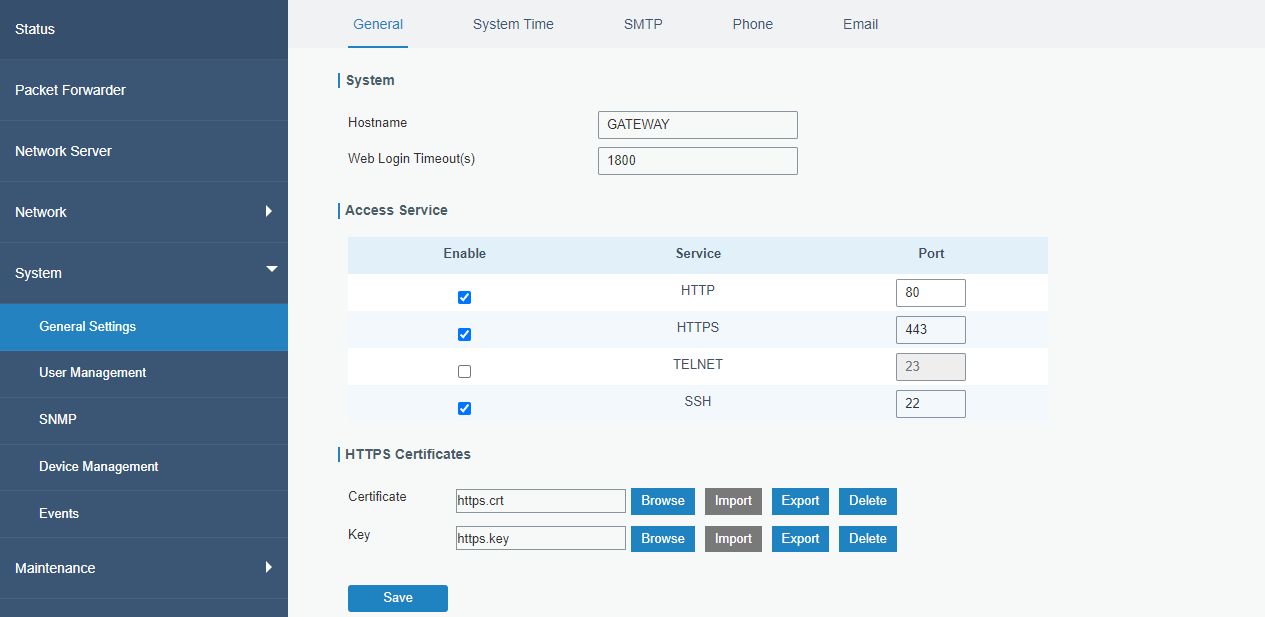
Step2. Import the LRR package into gateway
Open the WinSCP software or any other import tools, input the gateway's IP and the port 22, and input the default credentials of SSH access, which is
Username: root
Password: LoRaWAN@2018
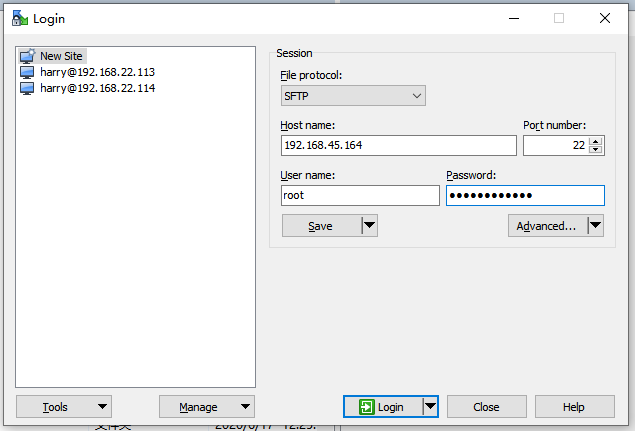
After loggin, upload the LRR package lrr-2.8.17-ug6x.tar.gz to folder /home via WinSCP software or SCP commands.
Step3. Login the gateway via SSH and install the LRR
Open the terminal software, input the gateway's IP and the port 22, click Open
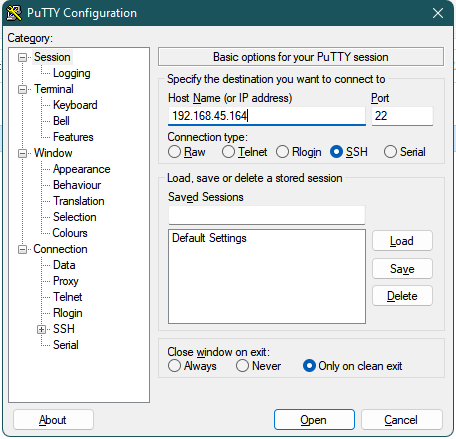
Input the credentials of SSH access the same as WinSCP to login using putty or other terminal software, then execute the following commands:
# mkdir -p /home/actility
# cd /home/actility
# export ROOTACT=`pwd`
# tar -zxf ../lrr-2.8.17-ug6x.tar.gz
# ./lrr/com/sysconfiglrr.sh
# reboot
When the gateway boots up again, the gateway is ready.
Step4. Prepare the LRR UID and Key Pair
Login the gateway via SSH again using the new account support, here are the credentials
Username: support
Password: 5e98ee45a1
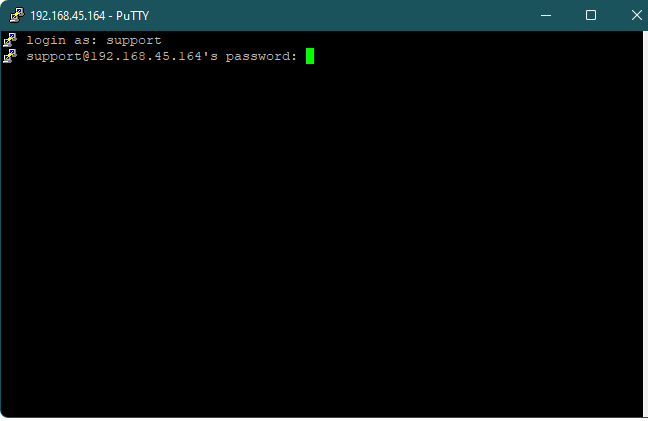
You will get a new interface for Actility Support Tool.
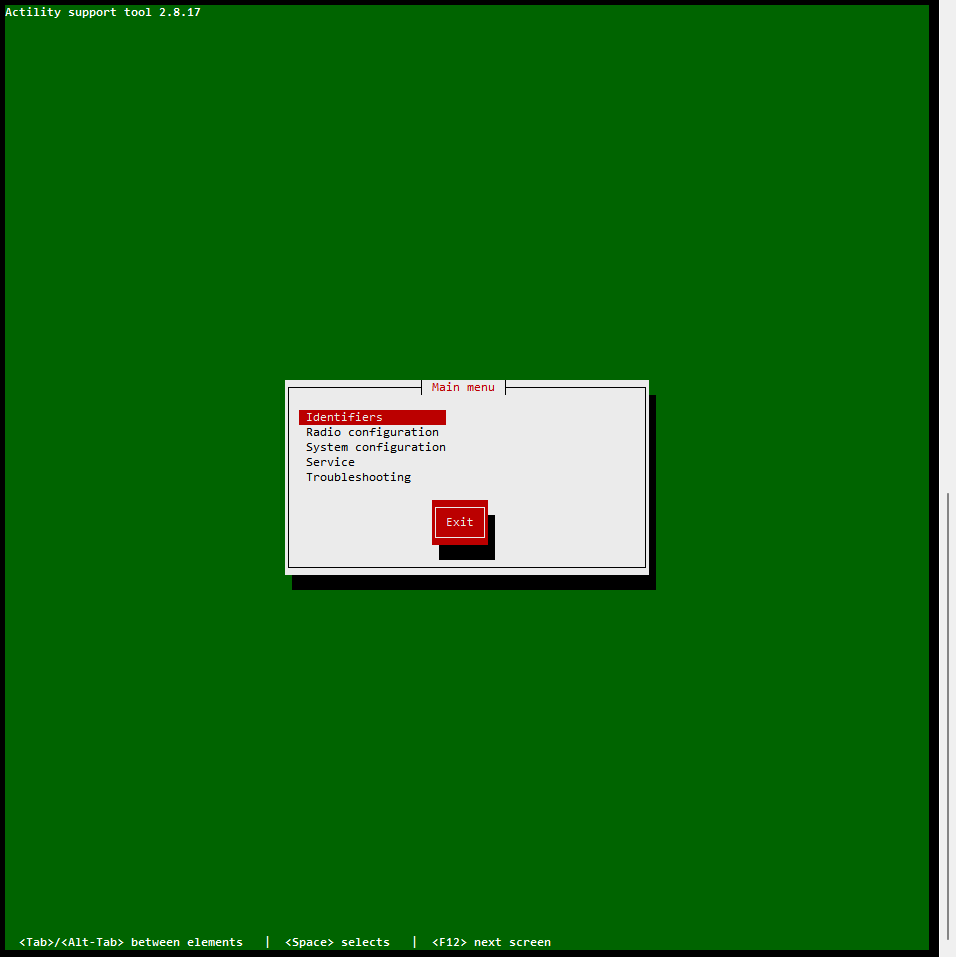
1. Generate the LRR UUID:
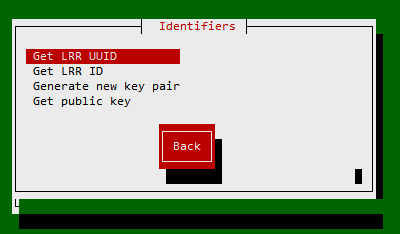
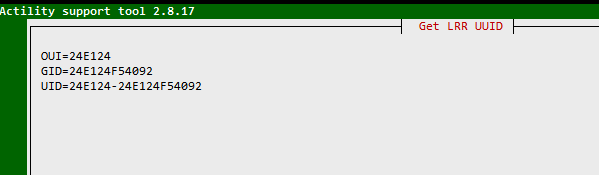
Here are the UID results we got for example.
x OUI=24E124
x GID=24E124F54092
x UID=24E124-24E124F54092
2. Generate the Key Pair
Choose the Generate new key pair then hit Enter, then enter Yes to confirm, the key will be ready.
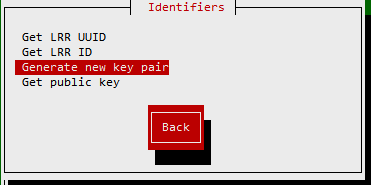

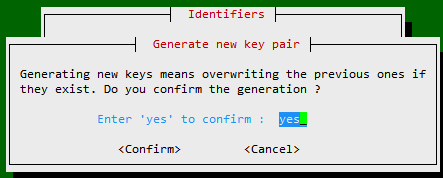
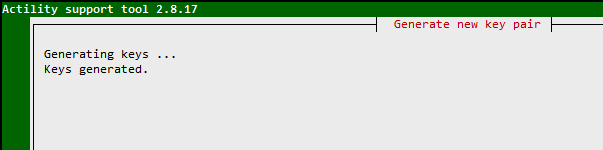
Then get back to read the key by hitting the option Get public key.
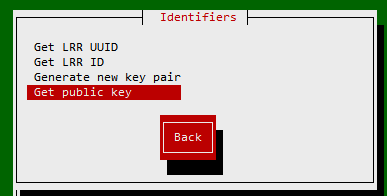
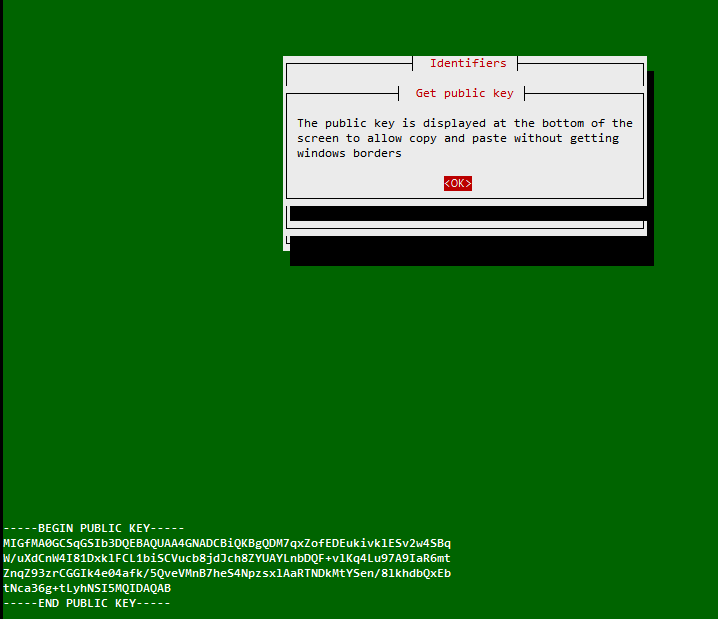
The public key output is the one that needed. For example:
-----BEGIN PUBLIC KEY-----
MIGfMA0GCSqGSIb3DQEBAQUAA4GNADCBiQKBgQDM7qxZofEDEukivklESv2w4SBq
W/uXdCnW4I81DxklFCL1biSCVucb8jdJch8ZYUAYLnbDQF+vlKq4Lu97A9IaR6mt
ZnqZ93zrCGGIk4e04afk/5QveVMnB7heS4NpzsxlAaRTNDkMtYSen/8lkhdbQxEb
tNca36g+tLyhNSI5MQIDAQAB
-----END PUBLIC KEY-----
Step5. Login ThingPark console and create the Base Stations
1. Login ThingPark Admin Console
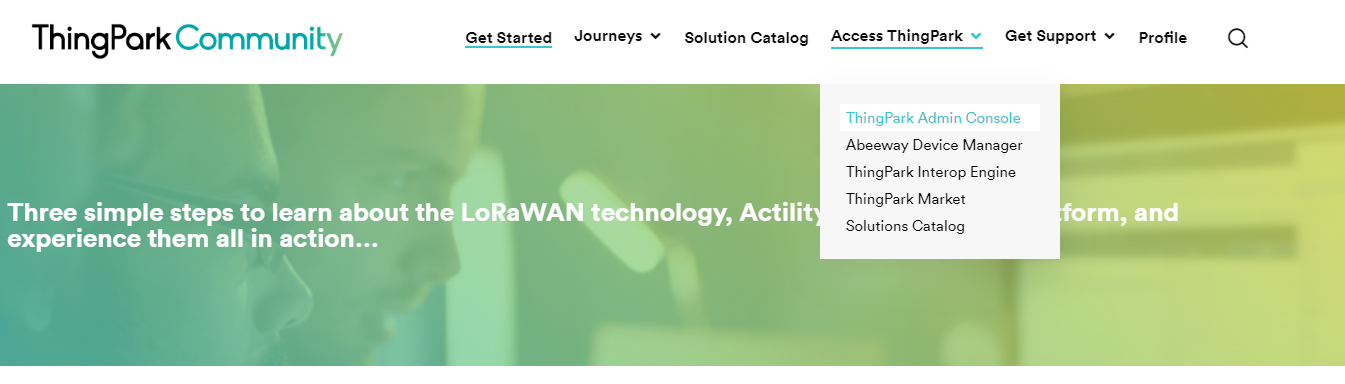
You will get the details after login.
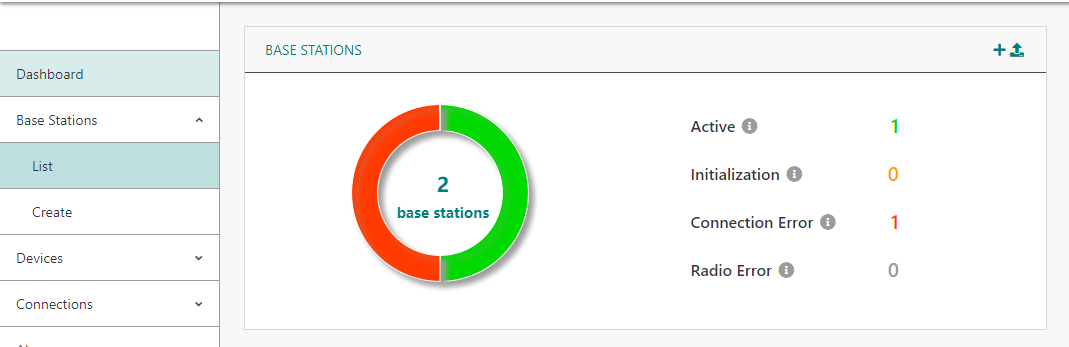
2. Create a base station
Hit Create, choose the Generic or View More Manufacturers and select 'Milesight'
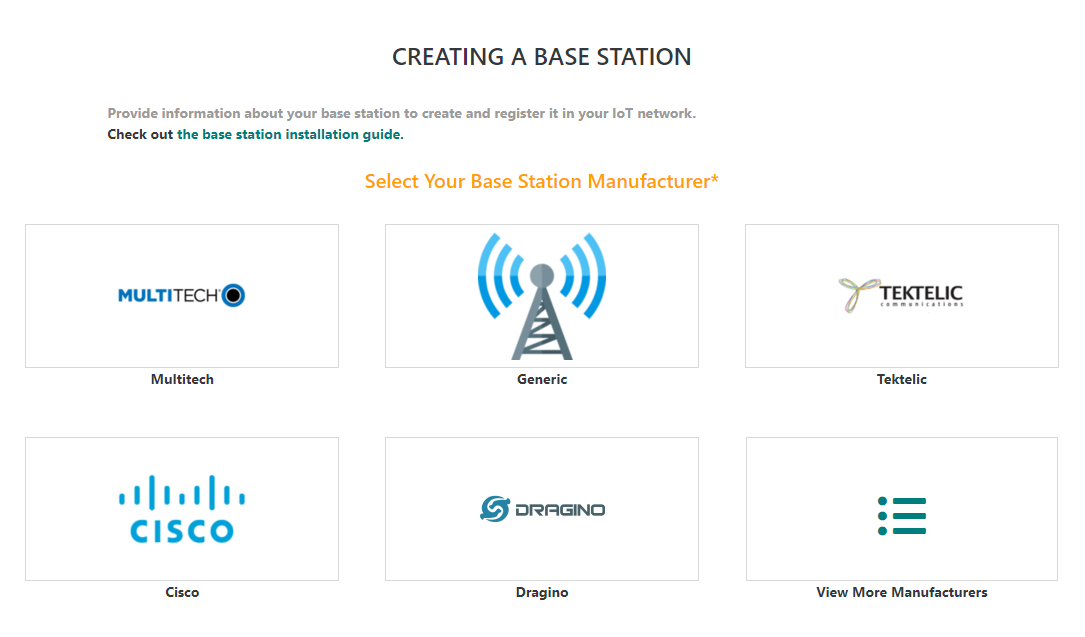
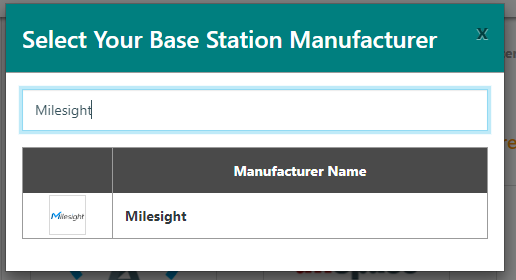
You will get the details of the configuration like this:
Model: Choose corresponding model
Name: Input the name as your wish
LRR-UUID: This is the output of Step4 -> 1
RF Region: 8 channels, depends on Packet Forwarder -> Radios settings of gateway web GUI
Public Key: This is the output of Step4 -> 2
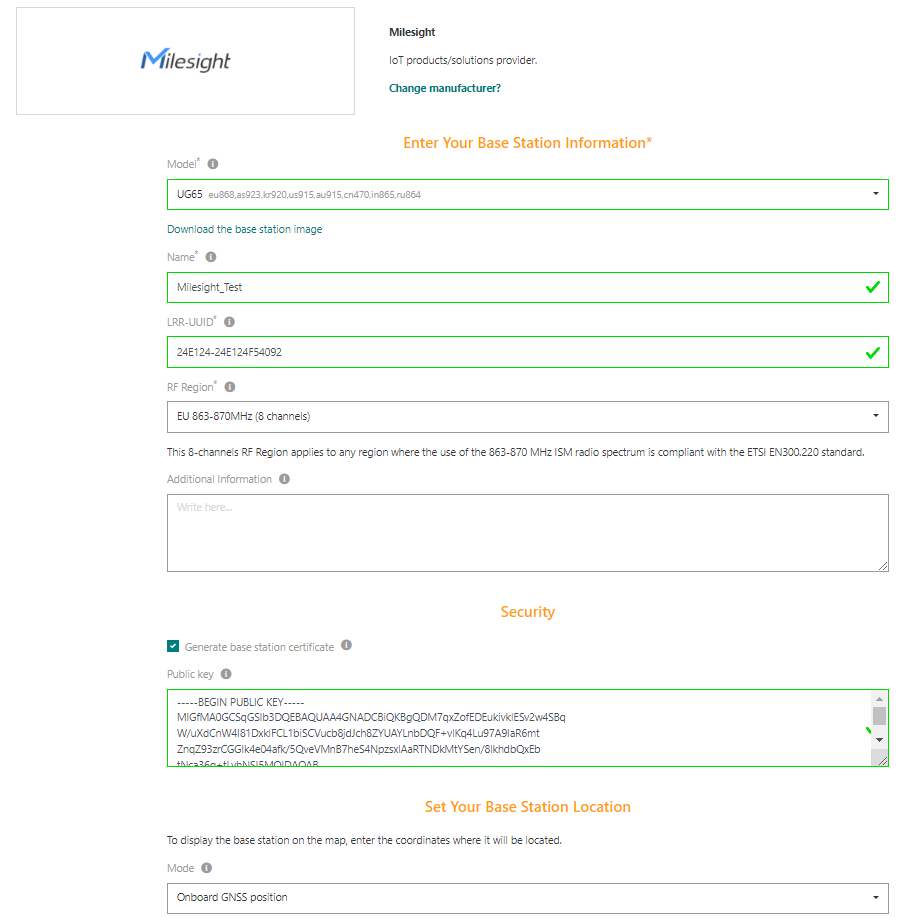
Note: if you select Generic, select Model as For ref design V2.X and RF Antennas in use as 1
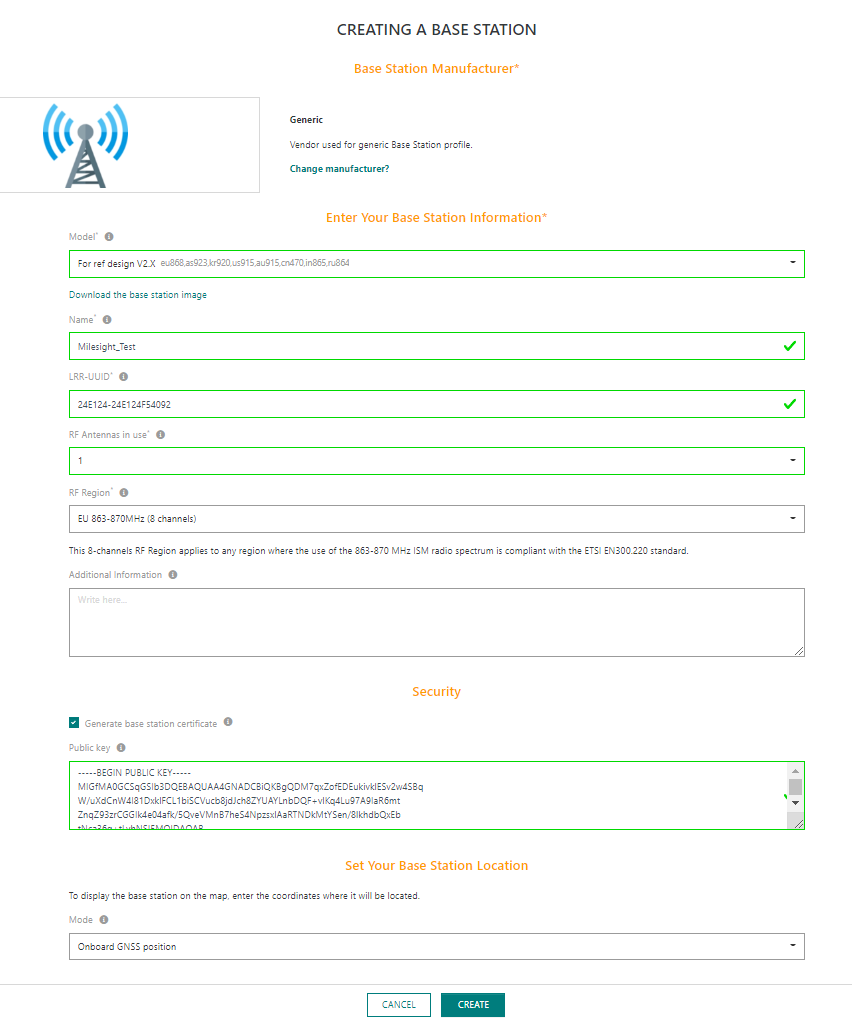
When done, hit CREATE to save it. The current status is INITIALIZATION
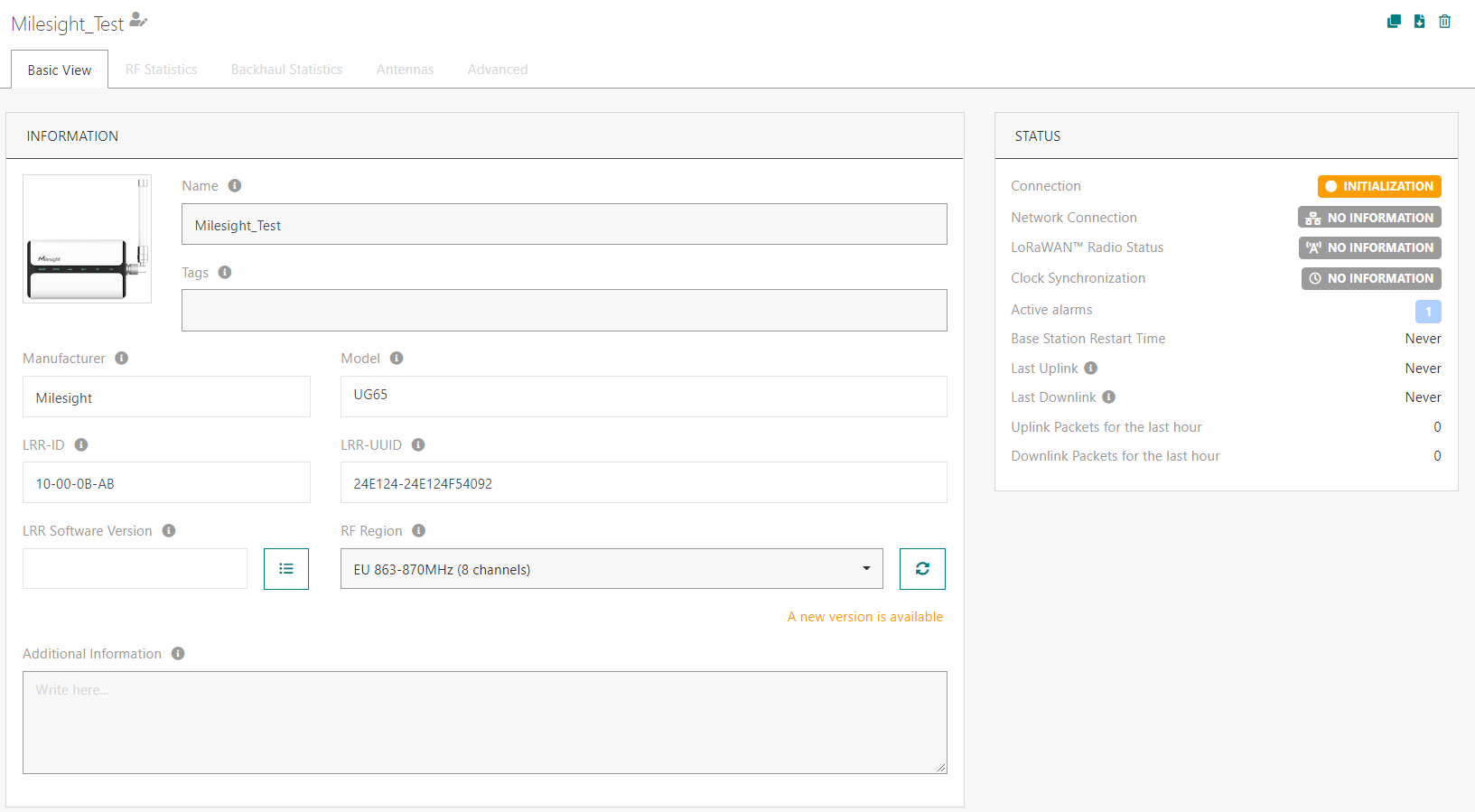
Step6. Restart the LRR service to finish it
Back to the SSH access of Step4, then restart the LRR process.
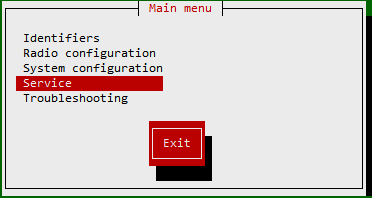
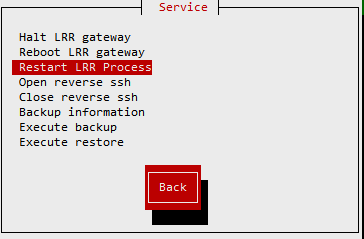
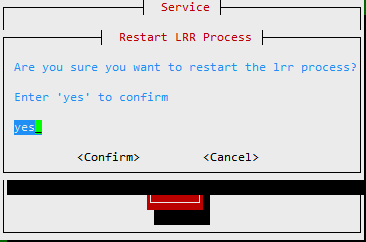
The gateway will be online shortly.
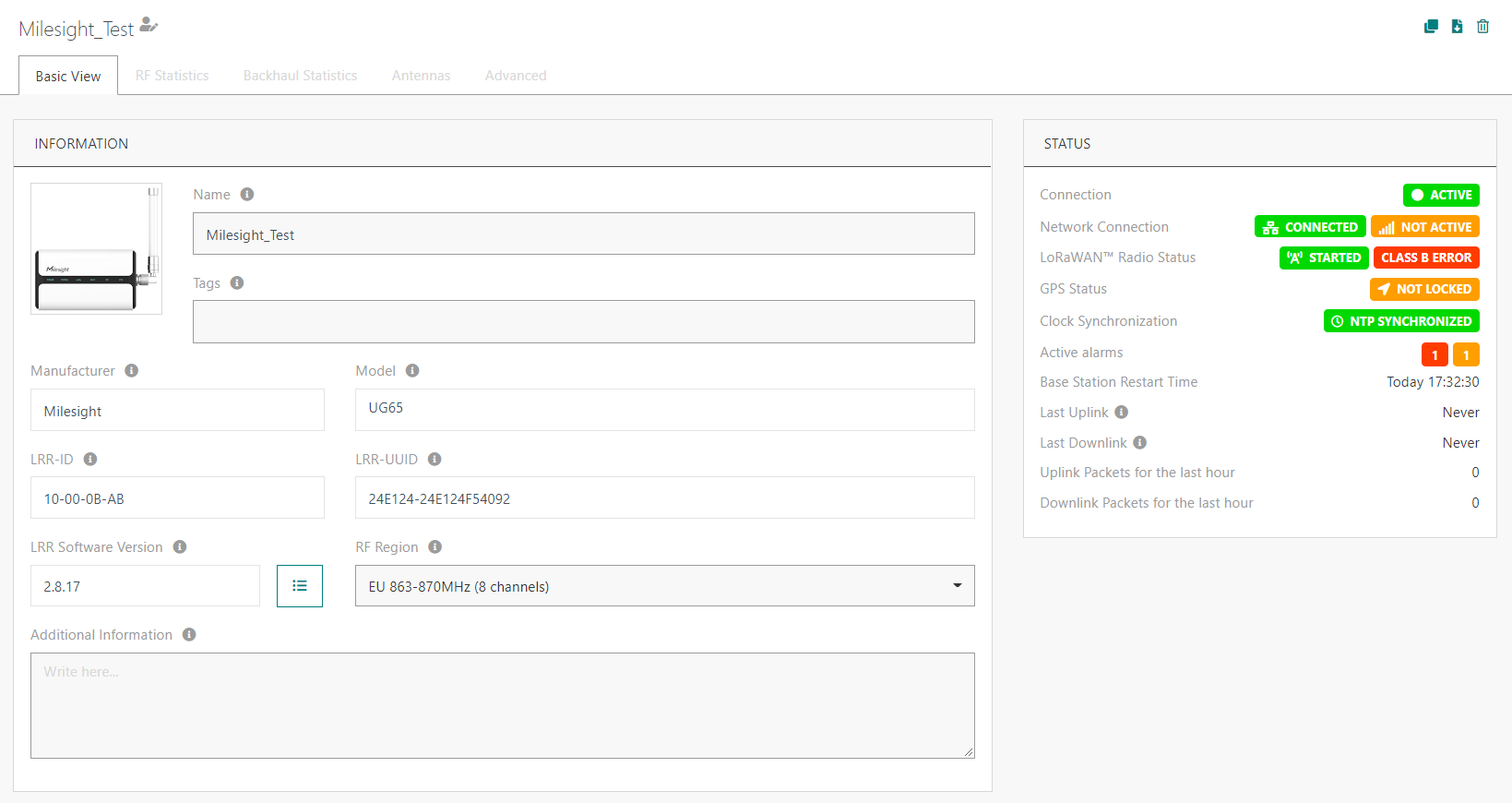
You can use the advanced tools in ThingPark to configure the gateway and maintenance the services there.
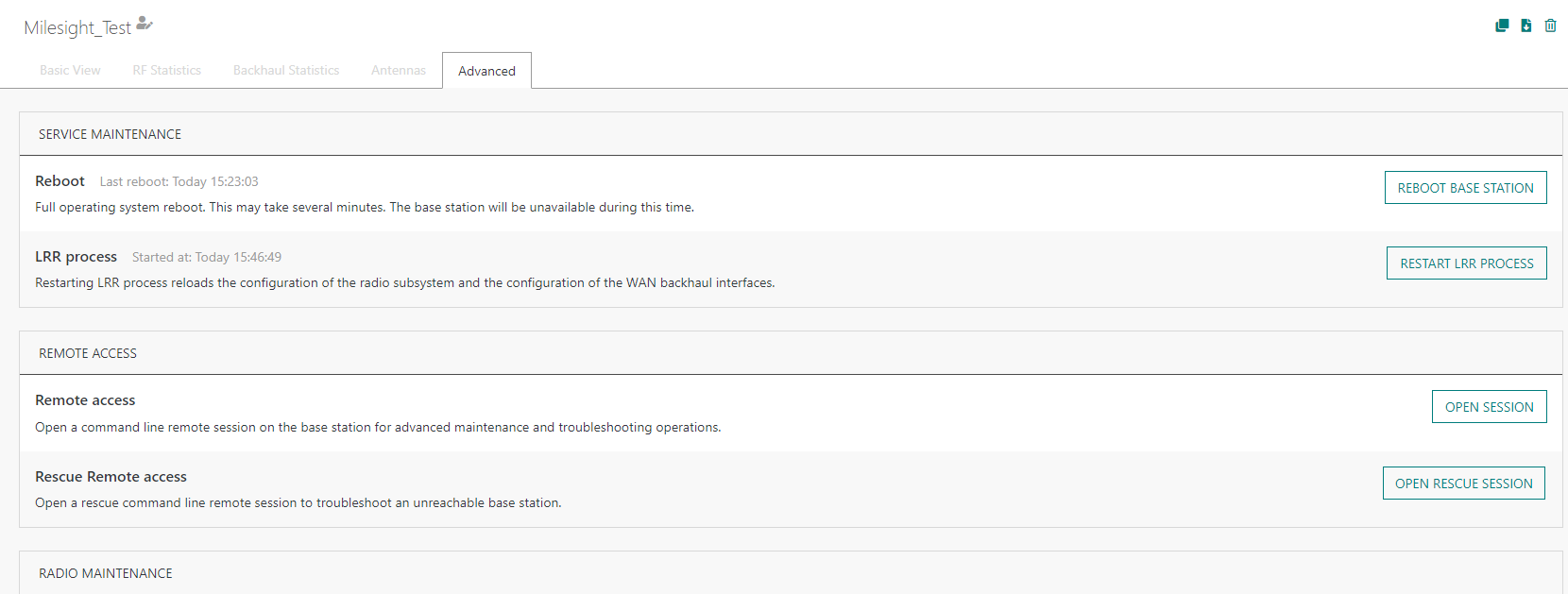
Step7. Stop the LRR service
When working the LRR software, the packet forwarder settings on web GUI will not work, you can use below commands to stop the service:
cd /home/actility/lrr/com/cmd_shells/ug6x/
./stop_lrr_services.sh
You can also start the service again:
./start_lrr_services.sh
< END >
