Contents
Introduction
When you use a browser, it saves some information from historical websites in its caches and cookies to help websites load faster, which may cause some loading error problems sometimes . This article will describe the ways to clear cache and cookies of parts of browsers on computer. If you use other types of browsers or other terminal devices (smartphone, tablet, etc.), please search corresponding browser official guide online.
Configuration
Google Chrome:
1. Open Chrome browser, click the three dots at the top right.
2. Click More tools > Clear browsing data.

3. Select the time range, and enable Cookies and other site data and Cached images and files, click clear data.

Microsoft Edge:
1. Open Edge browser, , click the three dots at the top right.
2. Select History page.
3. Click the three dots on top right of history page and click Clear browsing data.
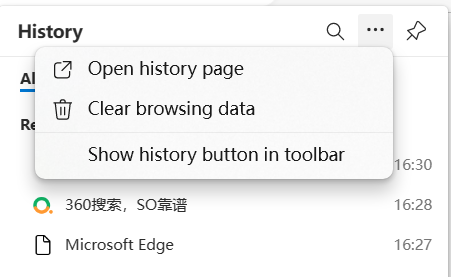
4. Select the time range, and enable Cookies and other site data and Cached images and files, click clear now.
Mozilla Firefox:
1. Open Firefox browser, , click the three lines at the top right.
2. Select Settings page.

3. Select Privacy & Security, scroll to Cookies and Site Data, click Clear Data.

4. Enable both options, click Clear, then click Clear Now on the confirmation box.

------END-----
